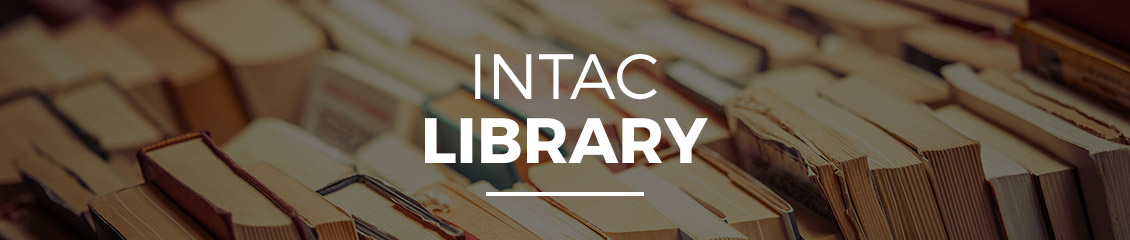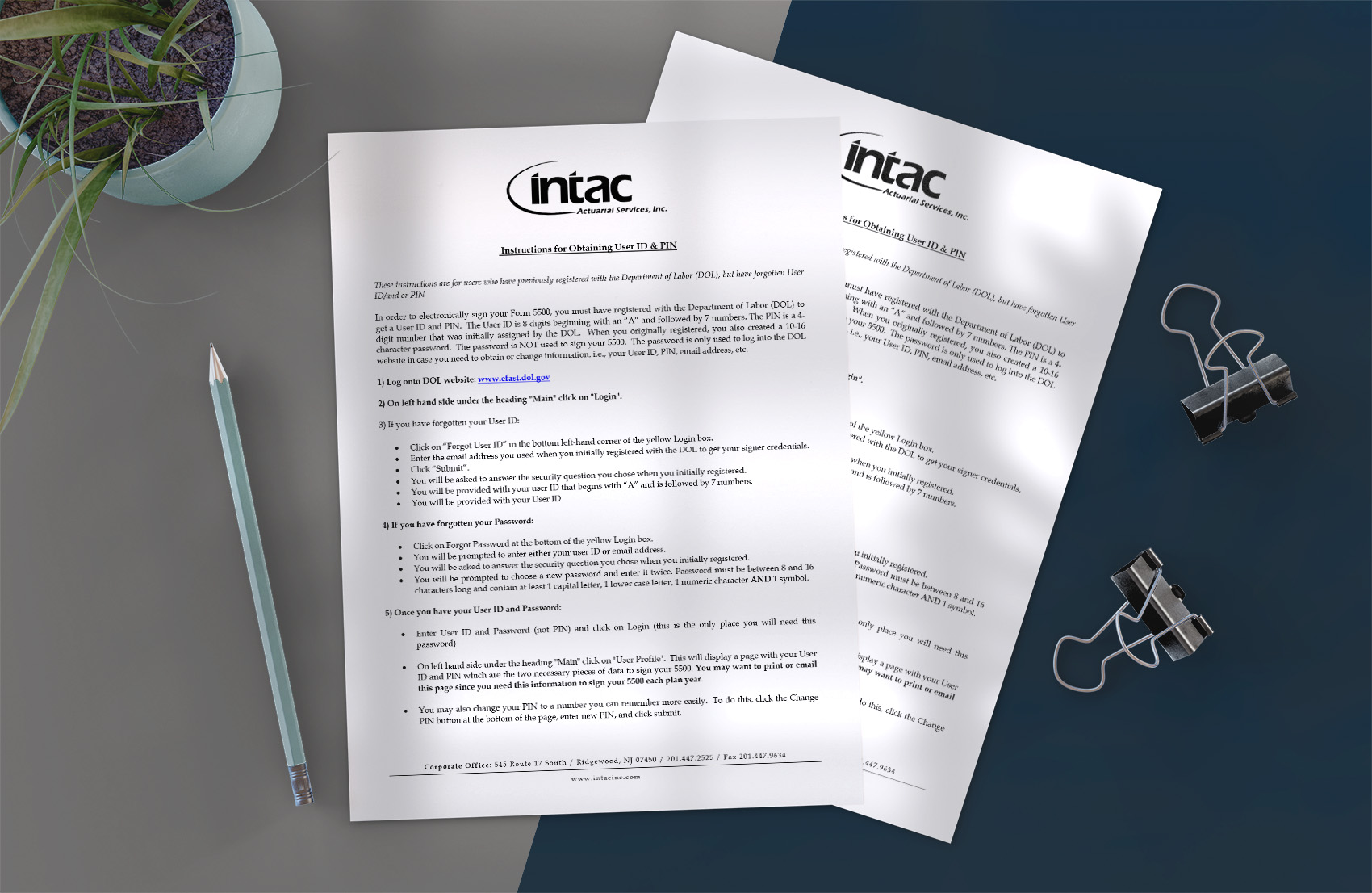Instructions for Obtaining User ID & PIN
These instructions are for users who have previously registered with the Department of Labor (DOL), but have forgotten User ID/and or PIN
In order to electronically sign your Form 5500, you must have registered with the Department of Labor (DOL) to get a User ID and PIN. The User ID is 8 digits beginning with an “A” and followed by 7 numbers. The PIN is a 4-digit number that was initially assigned by the DOL. When you originally registered, you also created a 10-16 character password. The password is NOT used to sign your 5500. The password is only used to log into the DOL website in case you need to obtain or change information, i.e., your User ID, PIN, email address, etc.
1) Log onto DOL website: www.efast.dol.gov
2) On left hand side under the heading “Main” click on “Login”.
3) If you have forgotten your User ID:
- Click on “Forgot User ID” in the bottom left-hand corner of the yellow Login box.
- Enter the email address you used when you initially registered with the DOL to get your signer credentials. Click “Submit”.
- You will be asked to answer the security question you chose when you initially registered.
- You will be provided with your user ID that begins with “A” and is followed by 7 numbers.
- You will be provided with your User ID
4) If you have forgotten your Password:
- Click on Forgot Password at the bottom of the yellow Login box.
- You will be prompted to enter either your user ID or email address.
- You will be asked to answer the security question you chose when you initially registered.
- You will be prompted to choose a new password and enter it twice. Password must be between 8 and 16 characters long and contain at least 1 capital letter, 1 lower case letter, 1 numeric character AND 1 symbol.
5) Once you have your User ID and Password:
- Enter User ID and Password (not PIN) and click on Login (this is the only place you will need this password)
- On left hand side under the heading “Main” click on “User Profile”. This will display a page with your User ID and PIN which are the two necessary pieces of data to sign your 5500. You may want to print or email this page since you need this information to sign your 5500 each plan year.
- You may also change your PIN to a number you can remember more easily. To do this, click the Change PIN button at the bottom of the page, enter new PIN, and click submit.